
How to Update VMware ESXi v8 – Update 1 with USB NIC Fling
Recently VMware released Update 1 for both VMware vCenter and ESXi. I successfully upgraded my vCenter but had to wait on the ESXi hosts until the VMware USB NIC Fling was updated to be compatible with Update 1. It is now updated and can be downloaded from here – VMware USB NIC Fling
I downloaded the fling and the Update1 ZIP file from the VMware site that I could run on the CLI of each host after enabling SSH. So I connected to my hosts via the Web UI, logged in and enabled SSH. I then used Mobaxterm to connect to each of my hosts.
The steps at a high level to upgrade are as follows –
- Remove the current USB Fling driver from each host
- Reboot the host to complete the VIB removal
- Enable SSH again on each host
- Run the CLI command to process the Update1 ZIP file on each host
- Reboot each host to ensure Update 1 is applied
- Enable SSH again on each host
- Install the USB NIC Fling for Update 1
- Reboot each host to ensure the drivers are loaded
- Check the Web UI to ensure the USB NIC is showing as available
After connecting to each of my hosts using SSH, I ran the following command –
esxcli software vib remove –vibname=vmkusb-nic-fling

After the command runs, you see the successful message –

I then typed in the command to restart the server and waited – reboot
Once the server returned, I logged in to the Web UI and enabled SSH again, as I only have it set to manually be started for security purposes. I then connected again to each of my hosts using SSH and ran the following command to install Update 1 and then reboot –
![]()
esxcli software vib install -d /vmfs/volumes/Synology-NFS4/ISOs/VMware-ESXi-8.0U1-21495797-depot.zip
Then once the update completes, you will see the success message and reboot requirement –

I then typed in the command to restart the server and waited – reboot
I then needed to log back into the Web UI to enable SSH again, but it also allowed me to confirm that the hosts were at Update 1 as well based on the initial page –
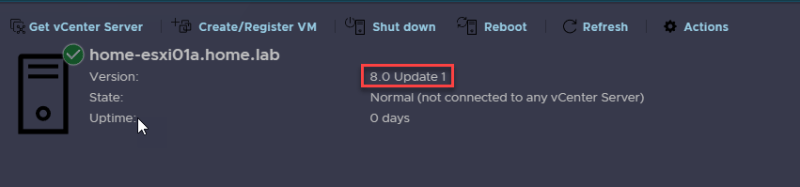
So I connected one last time to the hosts using SSH and ran the command to install the new USB NIC Fling, and then rebooted each host –

esxcli software component apply -d /vmfs/volumes/Synology-NFS4/ISOs/ESXi80U1-VMKUSB-NIC-FLING-64098092-component-21669994.zip
After completing the last reboot and logging in to my VMware vCenter UI, I was able to see the USB NIC on each of my hosts and ensure that it was added back into the VDS as well for Uplink 2 –

So I completed updating my VMware ESXi hosts to Update 1, which also included an update to the VMware USB NIC Fling.
I hope you enjoyed this article and can use it if you need to update your hosts using the USB NIC fling!
